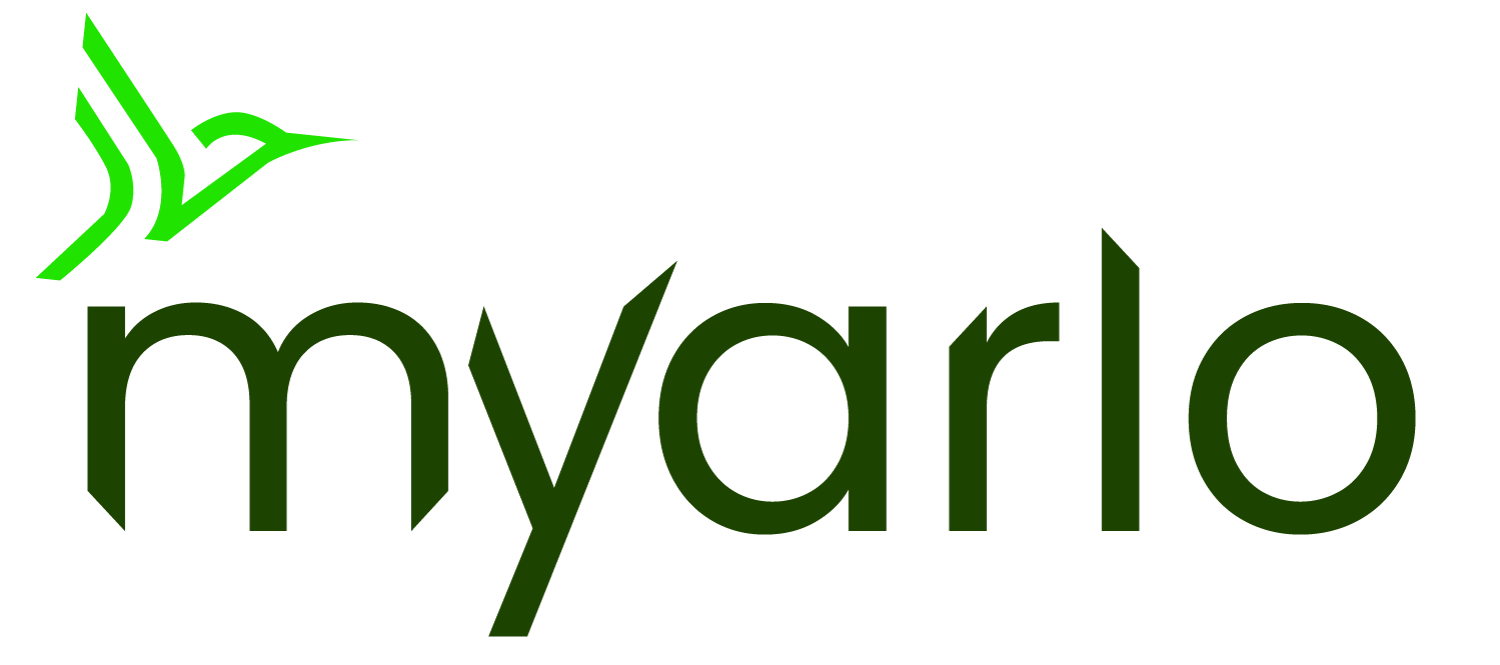This article applies to:
VMB3000 VMB3010 VMB3500 VMB4000 VMB4500 VMB4540 VMB5000 VMC4040P AVD1001 FB1001 VMC2030 VMC2020 AVD2001 VMC2032 VMC4041P VMC4050P AAD1001 VMC5040 VML2030 AC2001 VMC2040 VMC3030 VMC3040 VMC3040S VMC4030 VML4030 VMC4030P
This article is for the Arlo Secure App experience with Library. If you have the Arlo Secure App experience with Feed, please visit: About Arlo Routines, Modes, Rules, and Automations
Modes and rules let you tell your Arlo system what to do in different situations. Each mode uses one or more rules to control your Arlo system.
For example, you can set your Arlo system to record a 30-second video when the motion sensor is activated on a specific camera and alert you via email.
How do Arlo Modes and Rules Work?
Arlo Modes
Arlo modes give you control over how your cameras respond to motion or sound. Modes let you tell your Arlo cameras to respond differently at different times. For example, you probably don’t want to receive an alert about motion in the living room while you’re doing yoga there. You might want to turn on a different mode when you’re away on vacation than when you’re out at the store for an hour.
You can create your own modes, but the Arlo Secure app comes with these modes:
- Armed. Detection is on for this camera.
- Disarmed. Detection is off for this camera.
- Schedule. Manage detection based on a schedule.
- Geofencing. You can arm, disarm, or resume a schedule mode when you arrive at, or leave, a given location based on your mobile device location.
You can customize the Armed and Schedule modes and you can add new modes. You might want to create a mode in which some motion sensors and cameras are active but others aren’t. For example, when you’re sleeping, you might want your exterior cameras to be active, but your interior cameras to be inactive.
Note: You can create different modes for the same camera, but the camera can only use one mode at a time.
For more information about Arlo modes, visit:
- Arm or Disarm Arlo Devices
- How can I set a schedule for my camera in my Arlo account?
- How does Arlo Geofencing work and how do I set it up?
Arlo Rules
For each mode, you can set the rules following these options:
- Trigger device. The trigger device is the camera that detects motion or sound. You can adjust the motion and sound sensitivity to minimize false alarms.
- Trigger. Triggers can be motion detection, audio detection, or both. You can adjust the camera’s sensitivity to motion and sound to reduce false alarms. You can also specify up to three activity zones for your camera to monitor.
- Devices. You must select the Arlo device that will do the action caused by the trigger that has been set.
- Action. Each device that responds to motion or sound can record video, take a snapshot, or do nothing. You can adjust the length of the video recording from a minimum of ten seconds to a maximum of five minutes. If your camera includes an integrated siren or if you use an Arlo SmartHub or Base Station, you can turn on a siren in response to a trigger.
- Notifications. When a trigger is detected, Arlo can send you push notifications, email alerts, or both. You can also send email alerts to friends, family members, pet sitters, or anyone who might need to respond when a camera is triggered. For more information in setting up text notifications, visit: How can I receive text notifications from my Arlo system instead of email notifications?
- Cross-triggering. You can use motion or audio triggers to cross-trigger to other devices on the same Arlo account. Cross-triggers that can be set up, include:
- Camera can record
- Camera can take a snapshot
- Video doorbells can also record and take a snapshot
- Cameras and Arlo SmartHubs or Base Stations with the feature available can activate siren
- Chimes will play audio (play melody, simulate home presence, activate siren)
- The light on Pro 3 Floodlight or Arlo Security Light can be activated
To edit existing modes or rules for an Arlo device:
- Launch the Arlo Secure App or log in to your Arlo account at my.arlo.com.
- Click or tap Mode.
- Click or tap the device whose mode you want to edit.
- Click or tap the pencil icon next to the mode or rule that you want to edit.
- Edit the mode or rule and tap Save.
- Tap Done.
To create custom modes and rules for your Arlo device:
- Launch the Arlo Secure app or log in to your Arlo account at my.arlo.com.
- Tap or click Mode.
- Tap or click the device for which you want to create a mode.
- Tap or click Add a Mode.
- Type a name for the mode and tap or click Next.
- Follow the prompts to set up your trigger, motion or audio detection, actions, recording settings, and notifications:
- Trigger Device: Select the device you want to detect motion, sound, or both.
- Trigger. Select the type of event that you want your Arlo device to monitor. Depending on the type of camera you own, this can be motion detection, audio detection, or both.
- Motion Settings. Use the slider to set motion sensitivity for your trigger. The higher the motion sensitivity, the more likely the camera is to detect motion that is farther away from the camera.
- Audio Settings. Use the slider to set audio detection sensitivity for your trigger.
- Device: Select your action device. This is the camera or device that you want to react to the trigger. For example, you can tell the Arlo Pro 4 in your backyard to start recording when your Arlo Video Doorbell is triggered.
- Action. Select the action you want your Arlo device to take when triggered by motion or sound.
- Recording Settings. Specify what you want your device to do when motion or audio is detected.
- Notification. Choose if you want push notifications, email, or both.
- Review the summary of your settings and tap or click Save.
Your new mode is saved. You can now select it from the mode menu.
Note: Custom modes can be set individually for cameras that are connected directly to Wi-Fi. Cameras connected to an Arlo SmartHub or Base Station can only have a single custom mode active at a time, but may have multiple rules for different cameras within the single mode.