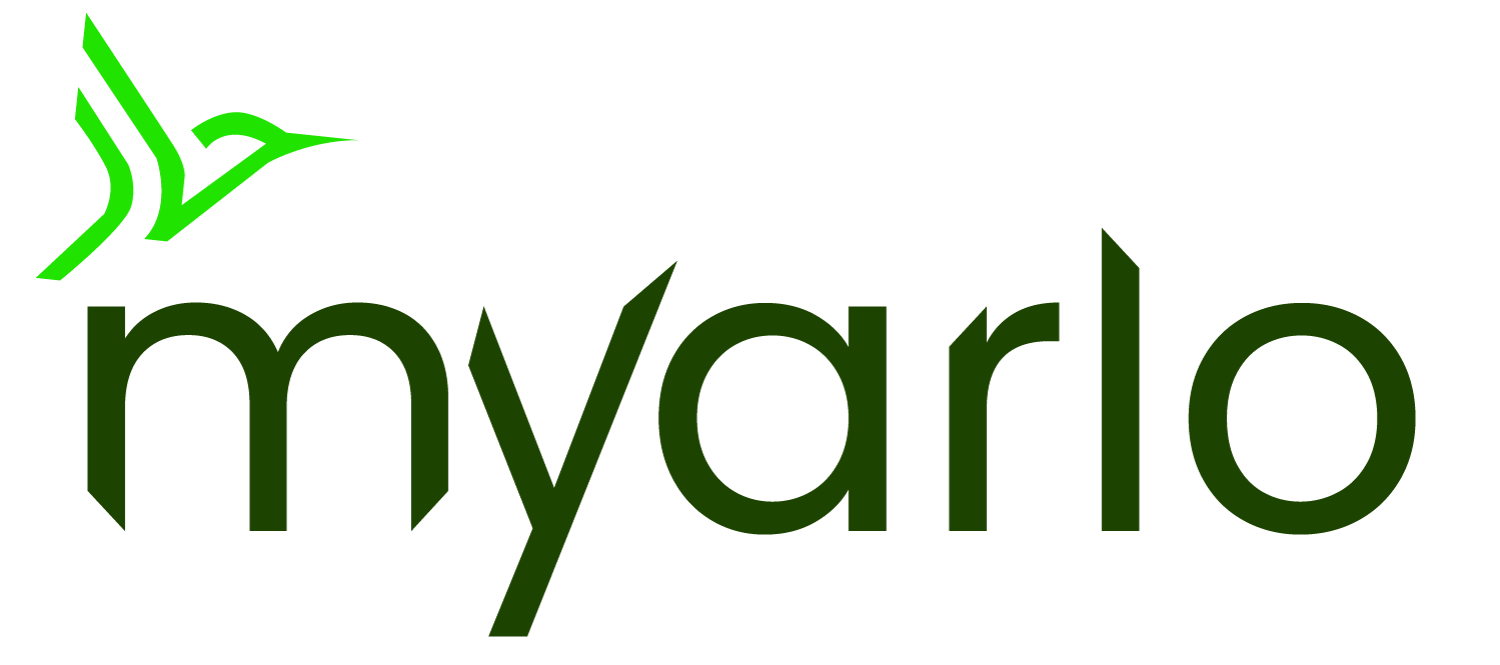This article applies to:
VMB3000 VMB3010 VMB3500 VMB4000 VMB4500 VMB4540 VMB5000 VMC4040P VMC5040 VMC3030 VMC4030 VMC4030P
If you were previously able to connect your Arlo SmartHub or Arlo Base Station to the Internet but it is now offline and unable to reconnect:
- Check the Internet LED on your Arlo SmartHub or Arlo Base Station.
- If the Internet LED is solid amber
 or blinking amber
or blinking amber  , there is a problem with your connection.
, there is a problem with your connection. - If the Internet LED is blue
 or green
or green  , the Arlo SmartHub or Arlo Base Station is online.
, the Arlo SmartHub or Arlo Base Station is online. - If no LEDs are illuminated, go to step 3 to troubleshoot power.
- For more information about LEDs, visit: What do the LEDs on my Arlo SmartHub or Base Station mean?
- Check the Ethernet (LAN) cable connection.

- Unplug both ends of the Ethernet cable and inspect the entire length of the cable to make sure it is not damaged, frayed, or torn.
- Try a different Ethernet cable to see if that restores your internet connection.
- Reconnect the Ethernet cable, and check that it is securely connected to your Arlo SmartHub/Base Station and Wi-Fi router.
- After connecting your Ethernet cable, ensure that the LEDs on your Wi-Fi router are on.
- If the Wi-Fi router LEDs are off, skip to step 4.
- Check the power adapter.
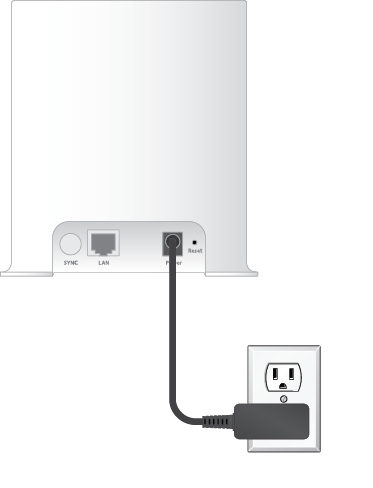
- Unplug both ends of the power adapter and inspect the entire length of the cord to make sure it is not damaged, frayed, or torn.
- Plug the power adapter back into the electrical outlet and make sure the adapter is securely connected to the back of your Arlo SmartHub/Base Station.
- Make sure the Arlo SmartHub/Base Station is not plugged into an outlet that is controlled by a switch.
- Try a different power outlet.
- If you are using a surge protector or power strip, connect the power adapter directly to a wall outlet.
- If the Internet LED is blue
 or green
or green  , your internet connection is restored.
, your internet connection is restored. - If the Internet LED is amber
 or off continue troubleshooting.
or off continue troubleshooting.
- Power your Arlo SmartHub or Arlo Base Station off and back on.
- Make sure your Ethernet and power cables are securely connected to the back of the Arlo SmartHub or Arlo Base Station.
- Unplug the power adapter from the wall outlet, wait 30 seconds, and then reconnect it to the wall outlet.
Note: The Ethernet cable must be plugged in before the power adapter is reconnected. - Wait for approximately two minutes.
- If the Internet LED is blue
 or green
or green  , the connection is restored.
, the connection is restored. - If the Internet LED is still amber
 , continue troubleshooting.
, continue troubleshooting.
- Remove Wi-Fi extender or mesh node connections.
- If your Arlo SmartHub or Arlo Base Station is connected to a Wi-Fi extender or mesh node, connect it directly to your Wi-Fi router instead.
Note: Arlo does not recommend connections to extenders or mesh nodes. Direct connections to the Wi-Fi router provide a more stable and reliable signal for your Arlo devices.
- Check VPN settings.
- Ensure that your Wi-Fi router is not using a VPN.
- Test your Ethernet cable on another device.
- Try to connect to the Internet from a desktop or laptop computer that is connected directly to your Wi-Fi router with the Ethernet cable.
- If you can browse the Internet from a laptop or desktop computer, continue troubleshooting your Arlo SmartHub or Arlo Base Station.
- If you cannot browse the Internet from a laptop or desktop computer, you need to restore your Wi-Fi router connection to the Internet.
- For help with this, contact your internet service provider or the Wi-Fi router manufacturer.
- Perform a factory reset on the Arlo SmartHub or Arlo Base Station.
WARNING: A factory reset removes all cameras connected to your Arlo SmartHub/Base Station from your Arlo account. You will need to re-add the Arlo devices to your account after the factory reset.
- For factory reset instructions, visit: How can I factory reset my Arlo SmartHub or Base Station?
If your Arlo SmartHub or Arlo Base Station is still offline after attempting the troubleshooting steps, contact Arlo Support.