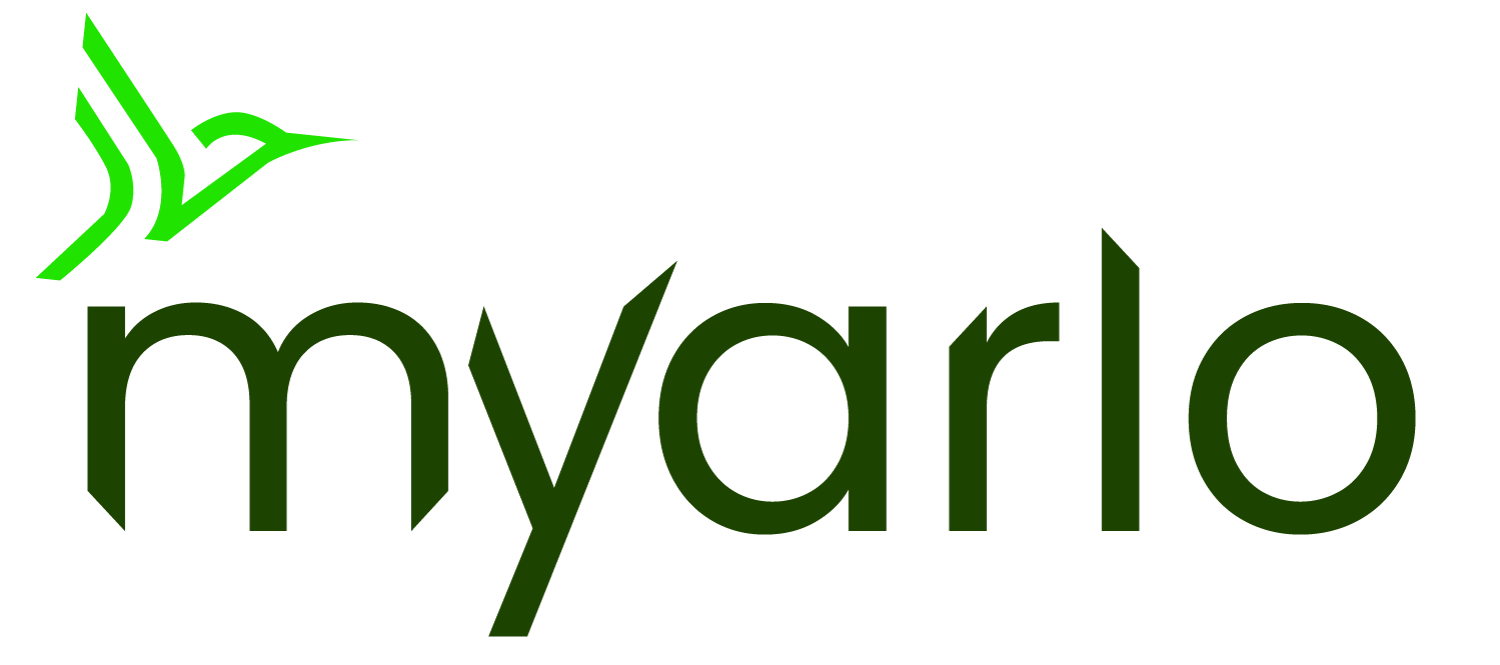This article applies to:
VMB3000 VMB3010 VMB3500 VMB4000 VMB4500 VMB4540 VMB5000 VMC4040P AVD1001 FB1001 VMC2030 VMC2020 AVD2001 VMC2032 VMC4041P VMC4050P AAD1001 AC1001 VMC5040 VML2030 AC2001 VMC2050 VMC3050 VMC2052 VMC3052 VMC2060 VMC3060 AVD3001 AVD4001 SLB1001 VMC2040 VMC4060P MS1001 SH1001 VMC3030 VMC3040 VMC3040S ABC1000 VMC4030 VMC4030P
This article is for the Arlo Secure App experience with Feed. If you have the Arlo Secure App experience with Library, visit: About Arlo Modes and Rules
Modes and Rules allow you to set up your Arlo system to respond differently depending on the level of security desired. Each Mode contains Rules for each device to tell it whether to detect motion or record video.
Arlo Modes
Arlo has three Modes: Arm Away, Arm Home, and Standby. When you add an Arlo device to your system, Rules are created to trigger motion detection and recording for cameras.
Arlo has three Modes:
 Arm Away
Arm Away
- This represents the highest level of security for when you are away from home.
- All cameras are set to detect motion and record in Arm Away mode by default.
 Arm Home
Arm Home
- This represents a medium level of security.
- Cameras intended for outdoor use are set to detect motion and record in Arm Home mode by default. These include the Arlo Ultra series, Arlo Pro series (including Arlo Pro 3 Floodlight Camera), Arlo Essential series (except Indoor), and Arlo Go series cameras.
- Arlo Essential Indoor series cameras, and Arlo Q/Q+ cameras are not set to record by default in Arm Home mode, to provide privacy while at home.
 Standby
Standby
- Standby mode is used to disarm your Arlo devices.
- By default, no camera is set to detect motion or record in Standby mode.
All three Modes can be customized to provide the level of detection you want. For example, if you have an Indoor camera that you want to record in Arm Home mode, a rule can be added to do so. Or if you have a camera that you do not want to provide notifications, the rule can be modified to disable notification.
For more information, visit: YouTube: How to setup Custom Modes for my Arlo security devices
When a camera is added to your Arlo account, Rules will be added to the Arm Away and Arm Home Modes. For more information, visit: What are the default Modes and Rules when I install an Arlo device?
Arlo Rules
Within each of the three Modes, Rules can be set up for each device in your Arlo system. Rules can also be used to cross-trigger different Arlo devices. For example, if motion is detected on a video doorbell, you can set recording to happen on a front of house camera.
Rules are split into two sections; When and Then. When selects what action will trigger the device. Then specifies the action that the device (or other devices) will take.
When
- Triggers include Motion Detection and Audio Detection (for supported devices).
- Other devices such as Arlo All-in-One Sensors have different options such as Access Open, Access Closed, Water Presence, Smoke Alarm, and CO Alarm.
- If you subscribe to Arlo Secure you can also select Person, Package, Animal, Vehicle, or Other Motion. For more information, visit: What are Arlo Smart Notifications and how do I set them up? – Arlo Secure 4.0
Then
- Actions for devices include Record Video, Take Snapshot, Activate Siren, Sounds, Strobe Light, or Send Notification. Options available vary by device.
- You can also Add an Action to have other Arlo devices take action in response to the trigger.
- You can set the video to record until the activity stops, or you can set a manual length of the video recording from a minimum of ten seconds to a maximum of 120 seconds.
- If your camera includes an integrated siren or if you use an Arlo Siren, Arlo SmartHub, or Arlo Base Station, you can turn on a siren in response to a trigger.
To edit Rules:
- Launch the Arlo Secure App.
- Tap Routines.
- Tap Arm Away, Arm Home, or Standby.
- Tap the Arlo device you want to edit.
- Edit the Rules and tap Back.
- Changes to most Arlo devices take effect immediately.
- Changes to settings on the Arlo All-in-One Sensor can take up to five minutes to take effect. To force immediate changes, press the button on the bottom of the All-in-One Sensor.
For more information, visit: YouTube: How to setup Routines for my Arlo security devices
Arlo Automations
Automate your devices to do what you want when you want. For example, when you leave in the morning, set your Arlo system to automatically change from Arm Home or Standby to Arm Away Mode for device activation and increased security.
For more information, visit: YouTube: How to setup Automations for my Arlo security devices
In Arlo Automations, you can:
Add Schedule
- Create a custom schedule to manage your Arlo system.
- For example, create one Schedule Automation for 9AM to set your system to Arm Away, while you are at work, and create another Schedule Automation for 6PM to set the system to Arm Home or Standby when you return.
- For more information, visit: How do I add a Schedule Automation to my Arlo system?
- You can also have Scheduled Automations match up with your local Sunrise or Sunset.
- For more information, visit: How does the Sunrise/Sunset feature work for my Scheduled Automation on my Arlo System?
Add Arrive/Leave
- Create an arrive or leave automation to manage your Arlo system.
- For example, when someone arrives at your location automatically set the Mode to Standby.
- For more information, visit: What are Arrive/Leave Automations and how do I set it up for my Arlo system?