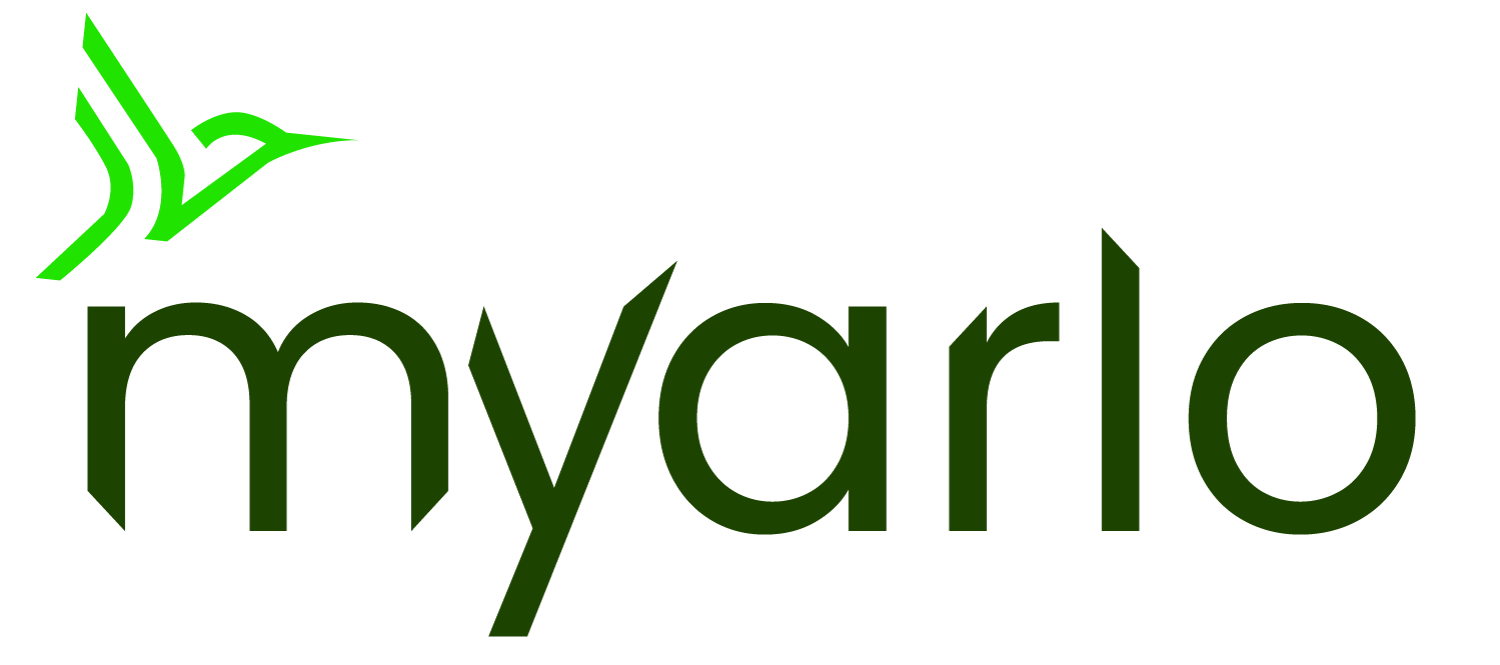This article is for the Arlo Secure App with Library. If you have the Arlo Secure App with Feed, visit: How do I reset my Arlo Video Doorbell? – Arlo Secure 4.0
Resetting your Arlo Essential Video Doorbell returns it to default settings. Your Arlo Essential Video Doorbell is also removed from your Arlo account when you reset it. This means that you must follow the in-app setup process to use your Arlo Essential Video Doorbell after a reset.
To reset your Arlo Essential Video Doorbell in the Arlo Secure App if the device is online:
- Launch the Arlo Secure App.
- Tap Settings.
- Tap My Devices.
- Select your Arlo Essential Video Doorbell.
- On the Device Settings screen, scroll down to the bottom and tap Remove Device.
Note: If the Arlo Essential Video Doorbell is offline, perform the following reset process.
To perform a reset on your Arlo Essential Video Doorbell with the reset button on the device:
- Locate the release pin that came with your Arlo Essential Video Doorbell.
Alternatively, you can also use a paperclip or a similar object.

- Press and hold the reset button on the back of the Arlo Essential Video Doorbell for about 15 seconds.

Note: The LED ring around the doorbell button on the front of the device flashes white when it successfully begins the reset process.
- After you reset the Arlo Essential Video Doorbell, you must add it to your account again.
- Launch the Arlo Secure App.
The Devices screen appears. - Tap Add New Device at the bottom of the screen.
- Tap Doorbells & Chimes.
- Tap Essential Video Doorbell Wire-Free or Essential Video Doorbell Wired.
- Follow the in-app instructions.
- Launch the Arlo Secure App.