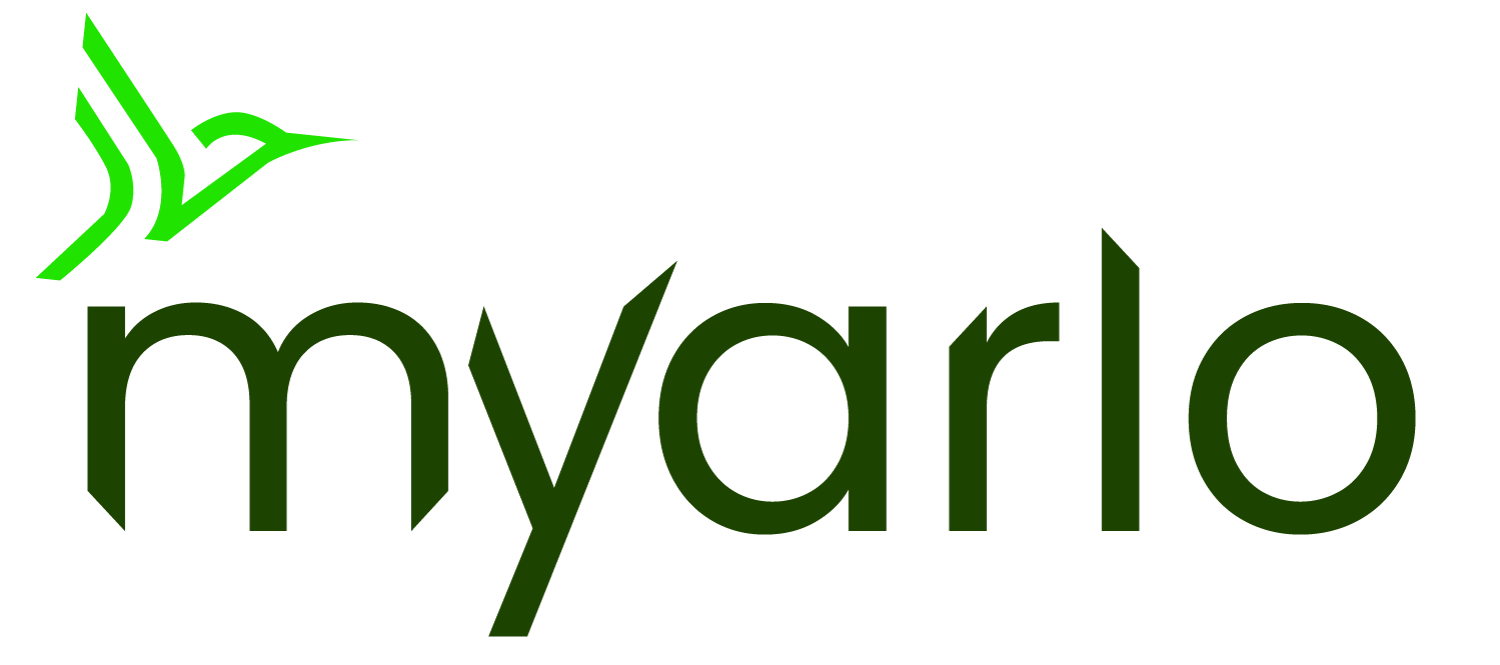This article applies to:
VMB3000 VMB3010 VMB3500 VMB4000 VMB4500 VMB4540 VMB5000 VMC4040P AVD1001 FB1001 VMC2030 VMC2020 AVD2001 VMC2032 VMC4041P VMC4050P AAD1001 VMC5040 VML2030 VMC2040 VMC3030 VMC3040 VMC3040S ABC1000 VMC4030 VML4030 VMC4030P AL1101
This article is for the Arlo Secure experience with Feed. If you have the Arlo Secure experience with Library, visit: Why am I not receiving Arlo notifications on my iOS device? – Arlo Secure 4.0
To ensure you receive push notifications:
Make sure you are logged into the Arlo Secure App on your iOS device.
- If you are logged out of the Arlo Secure App, you will not receive notifications on your device.
Make sure your Arlo devices are Armed.
- Launch the Arlo Secure App.
- Tap Mode.
- Select your Arlo device or tap Arm All Devices.
- If you selected a device, select Armed on the next screen.
- For more information, visit: Arm or Disarm Arlo Devices
Make sure Push Notification is selected in the Arlo Secure App for the Mode and Rule you are using when the camera is Armed.
- Launch the Arlo Secure App.
- Tap Mode.
- Select your Arlo device.
- Tap the pencil icon next to the Armed or Custom Mode you are using.
- Tap the pencil icon next to the Rule.
- Scroll down to Alert and make sure Push Notification is selected.
- For more information, visit: About Arlo Modes and Rules
Make sure Notifications are enabled on your iOS device for the Arlo Secure App.
- Launch the Settings App on your iOS device.
- Scroll down to your app list and tap Arlo Secure.
- Tap Notifications.
- Tap the Allow Notifications switch to toggle it to the On position (green).
- Select the types of alerts you wish to use.
Make sure Mute Notifications is set to Off in the Arlo Secure App.
- Launch the Arlo Secure App.
- Tap Settings.
- If Mute Notifications is not set to Off, tap Mute Notifications.
- Tap Unmute.
Make sure your iOS device is not in Do Not Disturb or other Focus modes.
Focus modes will silence your notifications. If you are not receiving Arlo alerts, check to make sure Focus modes are turned off.
- Launch the Settings app on your iOS device.
- Tap Focus.
- Tap Do Not Disturb.
- If the Do Not Disturb switch is set to On (green), tap the switch to toggle it to the Off position.
- Tap < Focus to go back to the main Focus menu.
- Check to make sure that other Focus settings (Driving, Sleep, Personal, Work) are also off.
Make sure your iOS device is not in Low Power mode.
- Launch the Settings app on your iOS device.
- Tap Battery.
- If the Low Power Mode switch is set to On (green), tap the switch to toggle it to the Off position.
Make sure you have not enabled Scheduled Summary on your iOS device.
Scheduled Summary bundles notifications and delivers them at times you set. If you use this feature, remove the Arlo Secure app from the list to ensure you get notifications for Arlo at all times.
- Launch the Settings app on your iOS device.
- Tap Notifications.
- Tap Scheduled Summary.
- Toggle the Scheduled Summary switch to the Off position to turn the feature off completely, or scroll down to APPS IN SUMMARY and toggle the Arlo Secure switch to the Off position.
Check the App Store to ensure you have the latest version of the Arlo Secure App downloaded to your mobile device.
- If there is an update available, tap UPDATE to download the newest version.
For more information, visit: