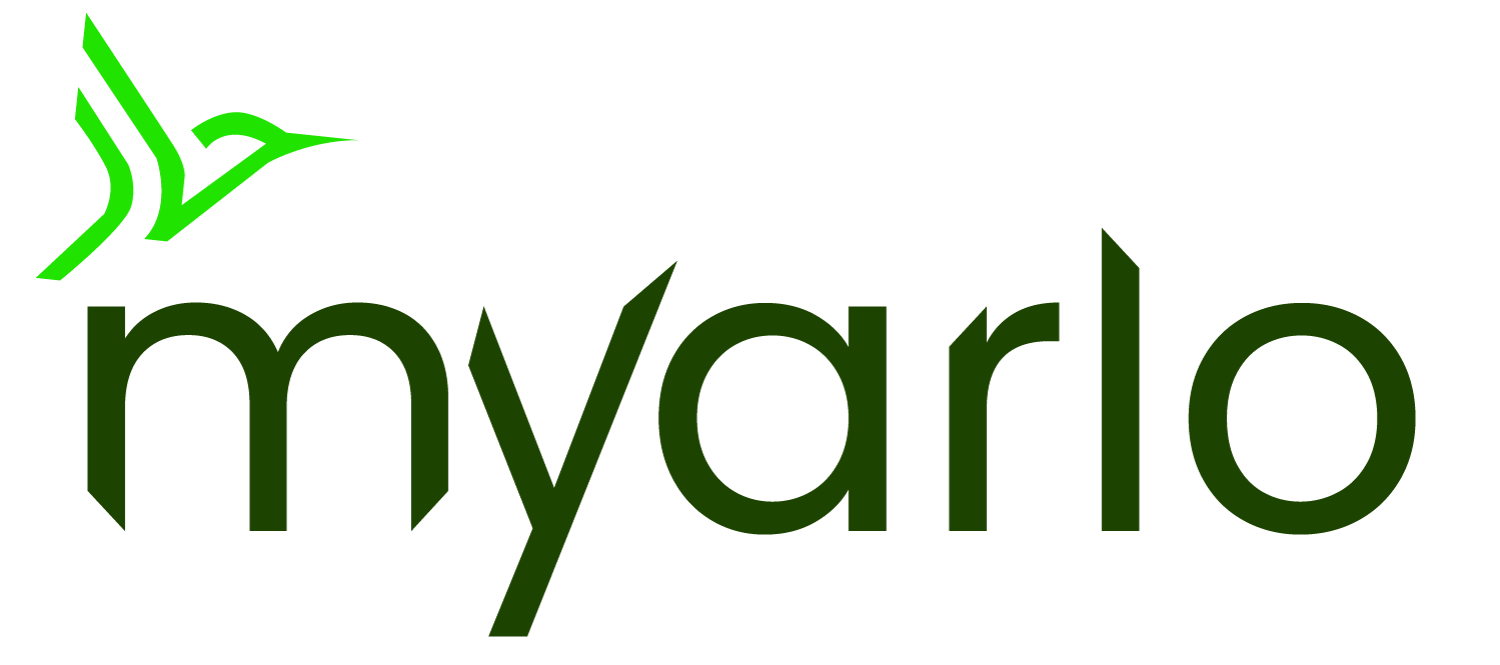This article applies to:
VMB3000 VMB3010 VMB3500 VMB4000 VMB4500 VMB4540 VMB5000 VMC4040P AVD1001 FB1001 VMC2030 VMC2020 AVD2001 VMC2032 VMC4041P VMC4050P VMC5040 VML2030 VMC2040 VMC3030 VMC3040 VMC3040S ABC1000 VMC4030 VML4030 VMC4030P
This article is for the experience of Arlo Secure with Library. If you have the Arlo Secure App with Feed, visit: Why are there no recordings in the Arlo Feed?
If there are no recordings in your Arlo Library:
Check your subscription status.
- You must have an active Arlo Secure subscription for the camera to record.
- To check if you have an active subscription:
- Launch the Arlo Secure App or log in to my.arlo.com.
- Tap or click Settings.
- Tap or click Subscription.
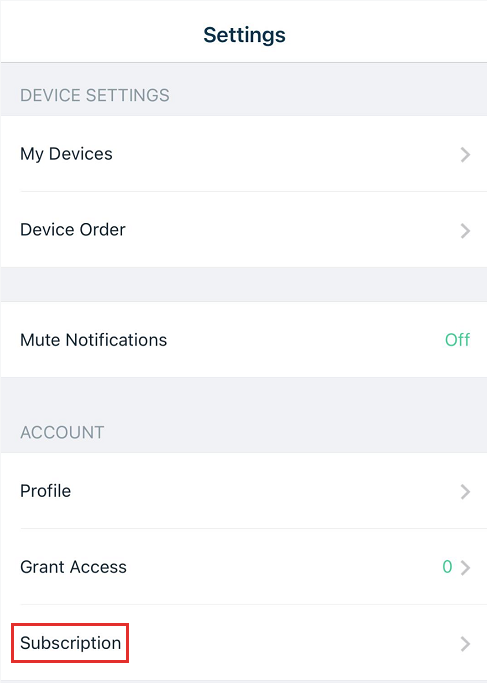
Make sure the camera is part of an active Arlo Secure subscription:
- Launch the Arlo Secure App on Android or log in to my.arlo.com.
Note: iOS users must use my.arlo.com. - Tap or click Settings.
- Tap or click Subscription.
- Tap or click Manage Cameras.
Note: Camera(s) listed under No Plan will not be able to record to the Cloud. - Move the camera from No Plan to your Arlo Secure Plan:
- Move the camera by tapping or clicking the three bars to the right of the camera and hold while dragging it up and dropping it into the Arlo Secure Plan list.
- This will move the camera up to include the device in the Arlo Secure plan.
Try logging out of the Arlo Secure App and log back in.
- Tap Log Out.
- Log back in with your email address and password.
Make sure the camera is online.
- If the camera is offline, visit: My Arlo camera is offline; how can I troubleshoot it?
Check to see if Filters are applied in the Library.
- Launch the Arlo Secure App or log in to my.arlo.com.
- Tap or click Library.
- Tap or click Filter.
- Tap or click Device.
- Tap or click Select All.
Check the Mode setting and Rules.
- The camera should be armed.
- To learn more about Modes and Rules, visit: About Arlo Modes and Rules
To check Mode and Rule settings:
-
- Launch the Arlo Secure App or log in to my.arlo.com.
- Tap or click Mode.
- Select the camera.
- Check settings and select Armed.

- Tap or click on the pencil icon to check the RULES set.

- Make sure Record video is checked.
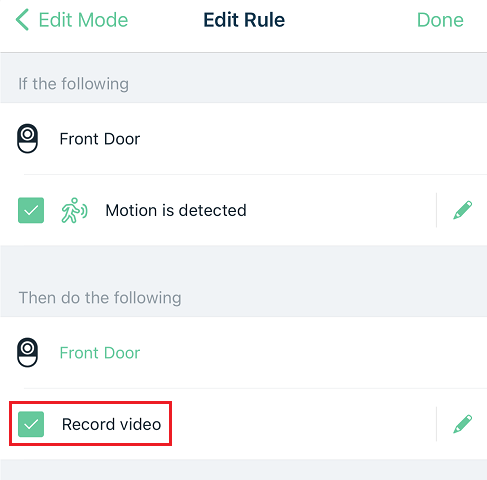
- Tap or click Done.
Note: If you have made changes to any Modes or Rules, trigger motion in front of your camera and check for the recording in your Library
Reset the camera.
- Wire-free cameras:
- Remove the batteries from the camera for 30 seconds.
- Reinstall the batteries and wait for the camera to power back on.
- Wired cameras:
- Unplug the power adapter for 1 minute.
- Plug the power adapter back in and wait until the camera is back online.
- Essential wire-free cameras:
- Restart the camera using the Arlo Secure App.
- Go to Device Settings and tap Restart at the bottom of the screen.
If you are using a Grant Access account, confirm the account has permission to view the camera and Library.
If the steps above do not resolve the issue, perform a factory reset on the camera.
- For more information, visit: How to factory reset Arlo devices